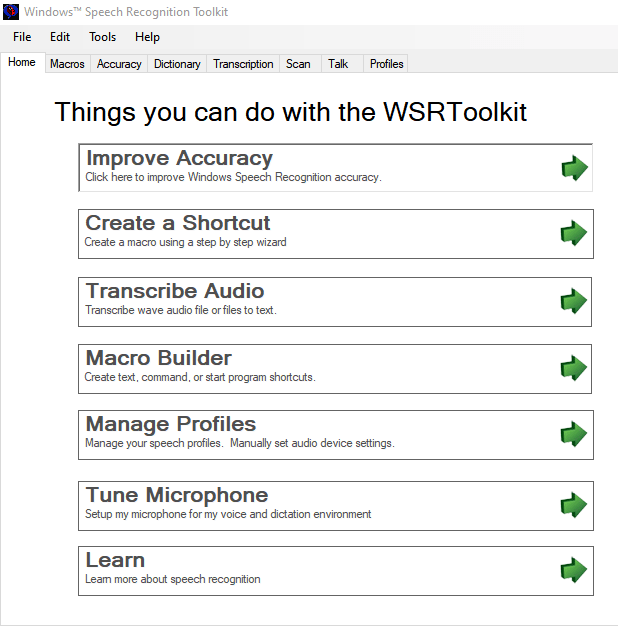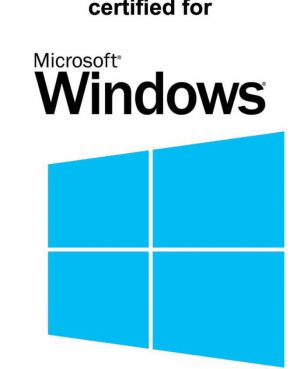Add Features to
Windows Speech Recognition
WSRToolkit v.3
Create Speech macro shortcuts for your PC without programming,
Increase voice-to-text accuracy, and
Create a personalized user system that perfectly matches your needs.
Software for WSR (Windows Speech Recognition)
We specialize in extension software for Windows™ Speech Recognition (WSR) - the free "speech recognition" system built into Microsoft's™ most recent operating systems (thoroughly tested in Vista through to the new Windows™ 11). Our WSRToolkit v.3 includes easy to create macro shortcuts without programming and accuracy features among others.
WSR itself allows a user to control applications and the Windows™ desktop user interface through voice commands. Users can dictate text within documents, email, and forms; control the operating system user interface; perform keyboard shortcuts; and move the mouse cursor. The majority of integrated applications in Windows™ can be controlled using WSR.
Our WSRToolkit v.3 works in conjunction with WSR. The default installation of WSR lacks many features taken for granted by users of Dragon NaturallySpeaking™. WSRToolkit v.3 adds these features and more at a price point FAR below it's competitors.
Our WSRToolkit v.3 provides the usability you expect your speech recognition software to have. This includes training the system to understand your specific speech patterns and enunciation clarity!
The building and use of Macros allows detailed actions in applications to be run on demand. One customer wrote: “Using WSRMacros: The User’s Guide and WSRToolkit, I wrote a series of commands for QuickBooks that imported customer and invoice information from our order system. Entering 20-30 orders by hand used to take 1-2 hours a day and now takes less than 2 minutes from start to finish.”
Backup works perfectly
I just wanted to say THANK YOU!!! The backup thing works PERFECTLY! Thank you so much! I love this program, and just purchased the full version and the manual. Thanks again you are AWESOME!
Saved me hundreds of hours
Thanks so much for a great product. It has saved me hundreds of hours.
Incredibly Accurate!
This is incredibly accurate and useful. Thanks so much!
Thank you for the help
Congratulations, you have solved another one of my curious problems. Yes, whatever it was that you did corrected the issue. I am up and running again, thanks to you. 🙂
Enjoy Transcription feature
Keep up the great work. My deaf wife enjoys the text transcripts from audio produced through the Transcription feature.
Personal followup
The personal followup is very much appreciated,
Customer Service
I just wanted to thank you for your customer service.
Great customer service
You're the best for checking all of this with me! What great customer service!!!
I enjoy using it
The WSRToolKit v.3 is a very valuable enhancement to Windows Speech Recognition. I'm enjoying using it. Thank you so much once again for your help.
Great customer service
I've dictated this e-mail with the voice recognition software and the Revolabs microphone! Once again, many thanks for the great customer service.
I will recommend you to others
The service that you have provided has not gone unnoticed and I will certainly be recommending you to others.
Needed to go “Hands Free” quickly
I ruptured a disc in my spine so I had to go hands-free in a hurry. Your recommendation did the trick first-try when I couldn't really afford to fiddle with optimal hardware.
Phenomenal
This stuff is absolutely phenomenal. One of the best investments, I have ever made. Thank you, and keep up the good work.
Customer for Life!
This kind of prompt, knowledgeable, customer service is so rare these days. Thank you very much. I'm a customer for life, and I'll be sure to recommend you here at Microsoft.
Never used Windows™ Speech Recognition? It’s easy to set up!
- First, purchase the best quality headset/microphone within your budget (high-quality input gives the best results).
- Second, open your Windows “Control Panel” and open “Speech Recognition” (visit Wikipedia posting).
- Third, click on the first link to “Start Speech Recognition.” The first screen for setting up speech recognition explains what the feature does and how it works.
- Finally, click Next and you will enter a setup wizard to optimize your microphone.
Now that you have WSR setup and have tested it, you will not see fine-tuning for accuracy, adding shortcuts, transcribing recorded audio or the option to build a custom macro. This is where WSRToolkit v.3 and WSRMacros: The User’s Guide really show their value!
The WSRToolkit v.3 user interface: